vim은 리눅스 쓸 때 코드 편집기로 유용하게 이용했다.
python, go, java, bash script 등등 굳이 개발환경 켜서 돌리지 않고 코드 수정할 때 사용할 수 있다. 터미널에서 켜서 바로바로 쓸 수 있다는 장점이 있다. macOS나 Ubuntu을 쓰다보면 terminal에 익숙해져서 유용하게 사용했는데,
windows 환경에서는 생각보다 terminal을 잘 쓰지 않는 것 같다. vim이 없을 때 아쉬워서 설치해보기로 했다. 다행히 윈도우 환경도 지원을 해 준다.
1. 다운로드 하기
링크: https://www.vim.org/download.php
download : vim online
Downloading Vim Vim is available for many different systems and there are several versions. This page will help you decide what to download. Most popular: Details and options for: Mirrors Alternative sites to download Vim files from. Sources Build Vim your
www.vim.org
웹사이트로 가서 다운로드를 받아준다!

안정적인 버전은 v9.0이라고 한다. vim-win32-installer site를 클릭.


2. 해당 실행 파일 받기
64비트 운영체제라서 exe 실행 파일로 64비트 걸 받았다



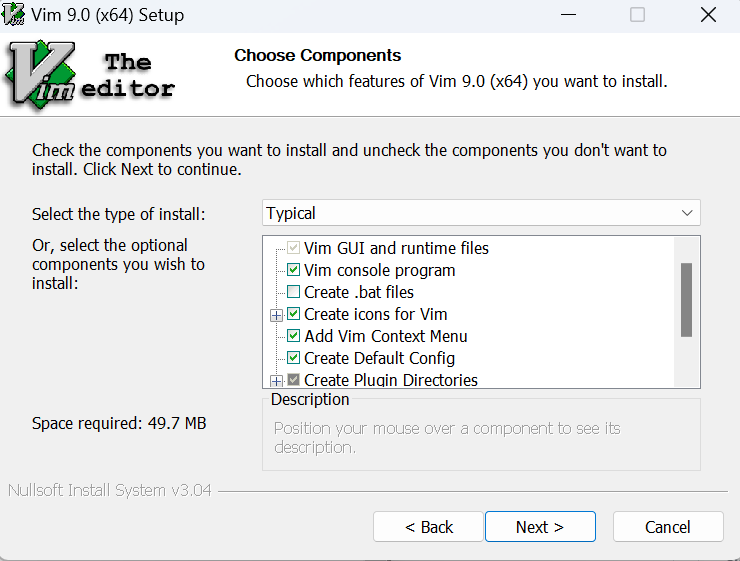

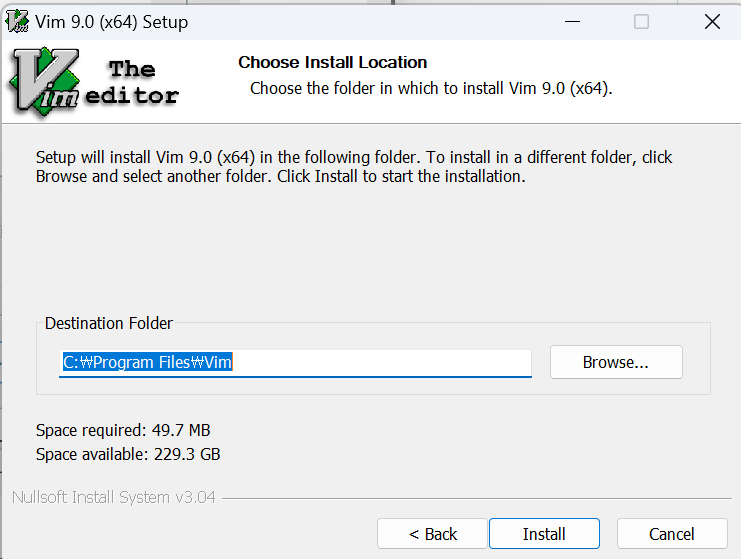

readme는 다음과 같음
README.txt for version 9.0 of Vim: Vi IMproved.
WHAT IS VIM?
Vim is a greatly improved version of the good old UNIX editor Vi. Many new
features have been added: multi-level undo, syntax highlighting, command line
history, on-line help, spell checking, filename completion, block operations,
script language, etc. There is also a Graphical User Interface (GUI)
available. Still, Vi compatibility is maintained, those who have Vi "in the
fingers" will feel at home. See "runtime/doc/vi_diff.txt" for differences with
Vi.
This editor is very useful for editing programs and other plain text files.
All commands are given with normal keyboard characters, so those who can type
with ten fingers can work very fast. Additionally, function keys can be
mapped to commands by the user, and the mouse can be used.
Vim runs under MS-Windows (7, 8, 10, 11), macOS, Haiku, VMS and almost all
flavours of UNIX. Porting to other systems should not be very difficult.
Older versions of Vim run on MS-DOS, MS-Windows 95/98/Me/NT/2000/XP/Vista,
Amiga DOS, Atari MiNT, BeOS, RISC OS and OS/2. These are no longer maintained.
DISTRIBUTION
You can often use your favorite package manager to install Vim. On Mac and
Linux a small version of Vim is pre-installed, you still need to install Vim
if you want more features.
There are separate distributions for Unix, PC, Amiga and some other systems.
This README.txt file comes with the runtime archive. It includes the
documentation, syntax files and other files that are used at runtime. To run
Vim you must get either one of the binary archives or a source archive.
Which one you need depends on the system you want to run it on and whether you
want or must compile it yourself. Check "https://www.vim.org/download.php" for
an overview of currently available distributions.
Some popular places to get the latest Vim:
* Check out the git repository from github: https://github.com/vim/vim.
* Get the source code as an archive: https://github.com/vim/vim/releases.
* Get a Windows executable from the vim-win32-installer repository:
https://github.com/vim/vim-win32-installer/releases.
COMPILING
If you obtained a binary distribution you don't need to compile Vim. If you
obtained a source distribution, all the stuff for compiling Vim is in the
"src" directory. See src/INSTALL for instructions.
INSTALLATION
See one of these files for system-specific instructions. Either in the
READMEdir directory (in the repository) or the top directory (if you unpack an
archive):
README_ami.txt Amiga
README_unix.txt Unix
README_dos.txt MS-DOS and MS-Windows
README_mac.txt Macintosh
README_vms.txt VMS
There are more README_*.txt files, depending on the distribution you used.
DOCUMENTATION
The Vim tutor is a one hour training course for beginners. Often it can be
started as "vimtutor". See ":help tutor" for more information.
The best is to use ":help" in Vim. If you don't have an executable yet, read
"runtime/doc/help.txt". It contains pointers to the other documentation
files. The User Manual reads like a book and is recommended to learn to use
Vim. See ":help user-manual".
COPYING
Vim is Charityware. You can use and copy it as much as you like, but you are
encouraged to make a donation to help orphans in Uganda. Please read the file
"runtime/doc/uganda.txt" for details (do ":help uganda" inside Vim).
Summary of the license: There are no restrictions on using or distributing an
unmodified copy of Vim. Parts of Vim may also be distributed, but the license
text must always be included. For modified versions a few restrictions apply.
The license is GPL compatible, you may compile Vim with GPL libraries and
distribute it.
SPONSORING
Fixing bugs and adding new features takes a lot of time and effort. To show
your appreciation for the work and motivate Bram and others to continue
working on Vim please send a donation.
Since Bram is back to a paid job the money will now be used to help children
in Uganda. See runtime/doc/uganda.txt. But at the same time donations
increase Bram's motivation to keep working on Vim!
For the most recent information about sponsoring look on the Vim web site:
https://www.vim.org/sponsor/
CONTRIBUTING
If you would like to help making Vim better, see the CONTRIBUTING.md file.
INFORMATION
The latest news about Vim can be found on the Vim home page:
https://www.vim.org/
If you have problems, have a look at the Vim documentation or tips:
https://www.vim.org/docs.php
https://vim.fandom.com/wiki/Vim_Tips_Wiki
If you still have problems or any other questions, use one of the mailing
lists to discuss them with Vim users and developers:
https://www.vim.org/maillist.php
If nothing else works, report bugs directly:
Bram Moolenaar <Bram@vim.org>
MAIN AUTHOR
Send any other comments, patches, flowers and suggestions to:
Bram Moolenaar E-mail: Bram@vim.org한 번 읽어보기
3. 환경 설정하기
제어판 - 고급 시스템 설정 보기 - 시스템 속성 - 환경 변수
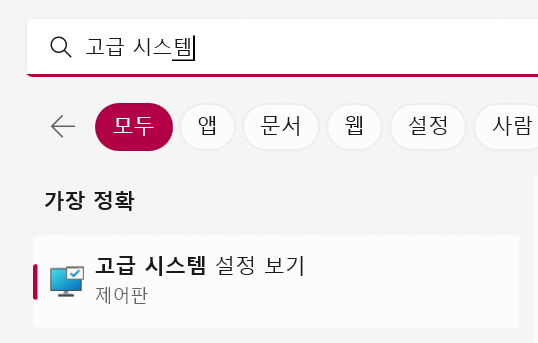


하단 시스템 변수 중 Path 에서 편집

4. 주소는 vim90이 설치된 주소로...

5. 테스트

vim으로 만들어준다.
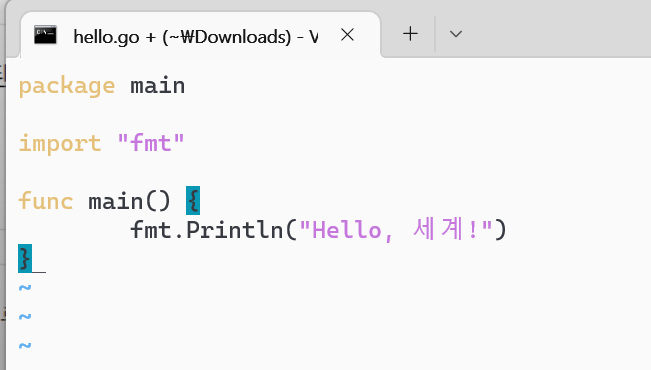
Hello, World, Hello, 世界, Hello, 세계

빌드는 하지 않고 일단 돌렸다.
잘 돌아가는 걸 확인했다.
2022.12월 기준 설치 잘 된다.
'Programming' 카테고리의 다른 글
| Windows) 사용자 계정 한글 이름 -> 영문 으로 변경하는 방법 (0) | 2023.01.15 |
|---|---|
| 온라인으로 컴파일 할 수 있는 사이트 추천 - C, C++, JAVA, Python, Html 등 (0) | 2022.10.08 |
| C언어) 포인터 개념 (0) | 2022.10.08 |
| bootstrap이 안 될 때 bootstrap v5 와 v4 (2) | 2022.09.18 |
| atom packages 설치하기, atom-beautify, 한꺼번에 코드 타이핑하기 (0) | 2022.09.18 |